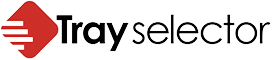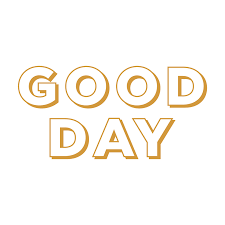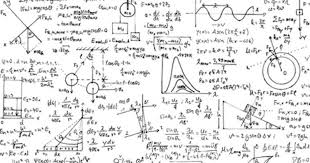From Word 2013 Microsoft implemented Add-In resiliency. This is a new feature which aims to ensure that Word Add-ins like Tray Selector do not make Word unreliable. Unfortunately, users need to be careful in some situations as it can lead to Word removing Add-ins from Word and marking them disabled. In most cases it is simple to re-enable these add-ins but in some cases admin intervention is required.
How can Tray Selector become disabled? We have taken great care to ensure that Tray Selector does not cause any problems that can cause Word to disable it but despite this it can still happen in some isolated cases. If Word is “forced closed” from task manager or via rebooting a machine Word can sometimes prompt users to disable Tray Selector next time it runs by showing this dialog box. If users see this dialog box it is very important that the click the “No” button. If they do not, then Word will run and not show Tray Selector until it is re-enabled.

If a user inadvertently clicks “Yes” all is not lost! It is possible to re-enable the Tray Selector as follows.
- Click File->Options to show the Word Options Dialog Box.
- From the left hand menu on the dialog box click “Add-Ins”, then on at the bottom fn the main part of the dialog box select “Disabled Items” from the dropdown list labelled “Manage” and click “Go..” This will show the “Disabled Items” Dialog box.
- Select Tray Selector from the list and click “Enable” if it is there. Click Close on the disabled Items dialog box and OK on the Word Options Dialog box. Restart all Word windows and Tray Selector should now be present in the ribbon bar.

In some cases, additional steps are required. As before…
- Click File->Options to show the Word Options Dialog Box
- From the left hand menu on the dialog box click “Add-Ins”, then on at the bottom of the main part of the dialog box this time select “COM Add-Ins” from the dropdown list labelled “Manage” and click “Go..” This will show the “COM Add-ins” Dialog box. Check the box next to Tray Selector and Click OK. Click OK to close the Word Options dialog box. Tray Selector should appear in the ribbon bar. Restart Word and make sure Tray Selector is still present.

From time to time when Word is restarted, after this additional step, the Tray Selector Add-In is still not loaded. This seems to be a bug in Word and hopefully will be fixed in a later edition. If this is the case, then a further steps can be taken to make sure the Add-In “sticks” in place. Open the COM Add-Ins dialog box and click on Tray Selector in the list to highlight it in blue. At the bottom of the dialog box take a note of the file location ending in adxloader.dll. Click the “Remove” button on the right-hand side to remove the Add-In then click the “Add…” button and put in the location previously noted of adxloader.dll. Click OK and restart Word. This time Tray Selector should persist!
We have also created an executable program which we ship in the installation folder for Tray Selector (Usually C:\Program Files (x86)\TraySelector\One) called EnableTraySelector.exe. This ships with the latest version of Tray Selector. By closing all instances of Word, running this, and restarting Word it should carry out all the necessary steps above to re-enable Tray Selector. If you want a copy of this utility or if you need any further assistance, please contact us.