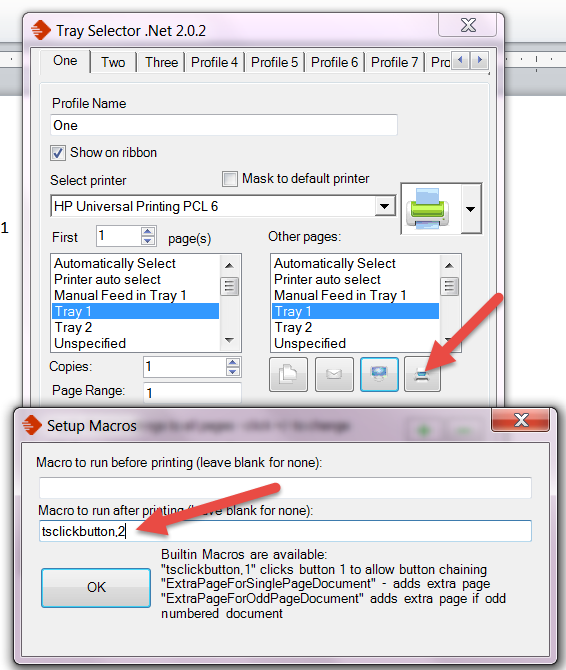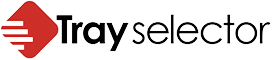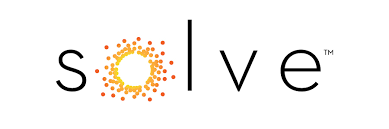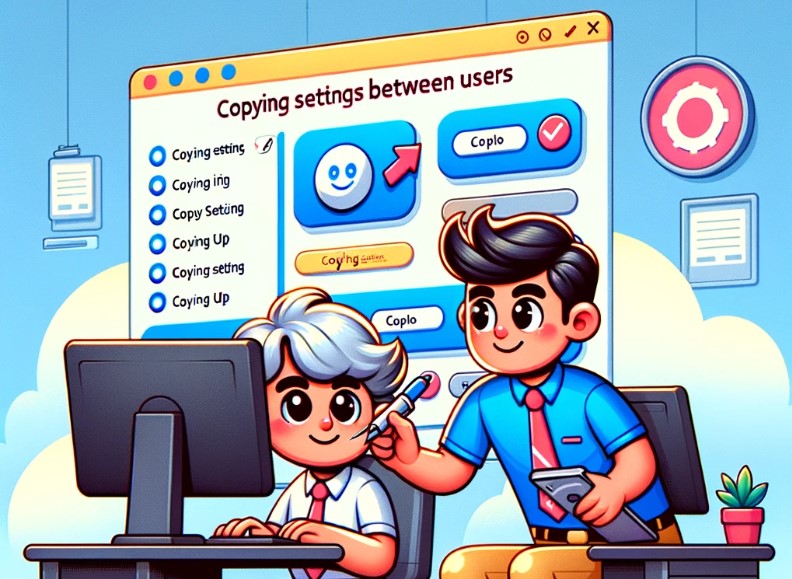The problem
I’m sometimes asked if its possible to print to 3 different trays from a document with three pages each page going to a different tray in a single click. With Tray Selector this is not only possible but quite easy. In this blog I’ll talk you through how to do this.
Setting up a test
Firstly let’s create a normal 3 page document in Word and put at the top of each page Page 1, Page 2, Page 3 respectively. We want to create a button with Tray Selector that prints page 1 to tray 1, page 2 to tray 2 and page 3 to tray 3.
Since Version 2.0.0 it has been possible to specify a page range for each button. So let’s set up three buttons called “One”, “Two” and “Three” that print out each page to Tray 1, Tray 2, and Tray 3. We do this as shown
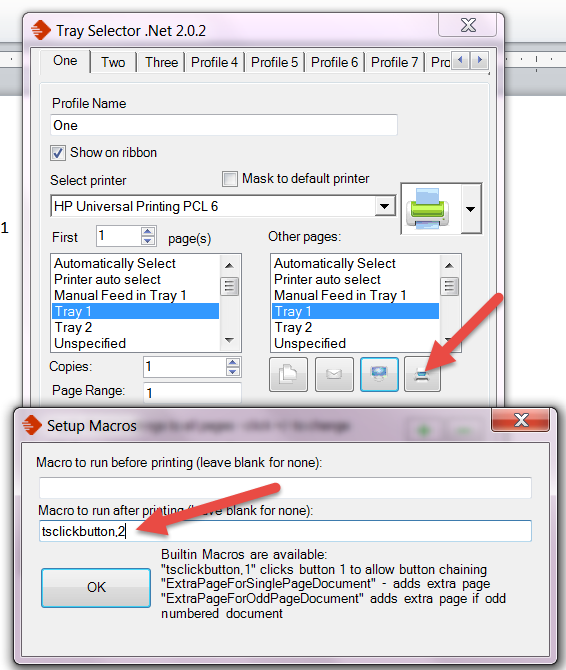
We now chain te buttons. To do this we click on the macros button within the settings, for the first profile button “One”. In the dialog box that appears go to the dialog box for “Macros to run after printing” in there put the built-in macro “tsclickbutton,2” as shown below. This will mean that after button 1 has been clicked it will then automatically click button 2. In a similar way you can put tsclickbutton,3 in the macro for button 2.
Once this is all done we are good to go. Clicking button 1 will print page 1, to tray 1 then call a click on button 2 which will print page 2 to tray 2 and lastly call button 3 to print page 3 to tray 3.
Phew! If you like you can un-check the box to show button 2 and 3 on the toolbar/ribbon bar to hide them so that clicking button one will secretly call these buttons.
That’s all there is too it. If need any help please get in touch.